HOW TO SET UP MESSAGE FORWARDING IN TELEGRAM
INSTRUCTIONS FOR USE
Documentation on setting up a Redirect Bot
Documentation
DESCRIPTION
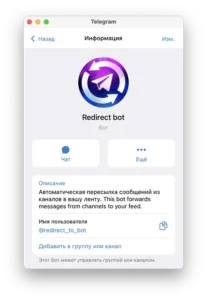
Redirect Bot is a reliable bot for forwarding messages in Telegram from one channel to another. With its help, you can efficiently redirect information without the need to create message copies. It is important to note that forwarding is done through Telegram’s forwarding mechanism, ensuring the originality of messages. Even in channels protected from copying and forwarding, you can use the copying function to obtain the necessary information.
FORWARDING MESSAGES FROM GROUPS AND CHANNELS
Furthermore, the advantage of the Redirect Bot is that you do not necessarily have to join the original groups or channels to forward messages. The bot can forward messages without the need to be a member of the original and target channels. This provides convenience and confidentiality, allowing you to effectively manage the flow of information in Telegram. Thus, the Redirect bot becomes an indispensable tool for message forwarding without unnecessary obstacles.
Message forwarding from various groups and channels to a centralized feed (group/channel/forum).
Convenient management of forwarding and bot settings from the administrative panel.
Round-the-clock operation ensuring prompt message forwarding.
The chat bot will help you consolidate information from different sources in one place. You can configure keywords for message forwarding and stop words to exclude unwanted messages. No need to check multiple groups or channels anymore—all messages matching your settings will be automatically forwarded to your convenient feed. Optimize your time and get all the necessary information in one place with the help of our redirect bot. Now, let’s see how the message sending script in Telegram works. Forward to functionality!
The redirect bot allows you to forward data between various types of senders and recipients. Let’s consider the main features of each plan.
Plan “STANDARD”
- Data Forwarding:
- From open groups, channels, and forums.
- From closed groups, channels, and forums with an invitation link.
- Restrictions:
- Cannot connect Telegram bots.
- Cannot forward messages from personal chats with other users.
Plan “PRO”
- Basic Features:
- All functions available in the “STANDARD” plan.
- Additional Features:
- When connecting a Telegram account to the redirect bot:
- Forwarding messages from personal chats.
- Forwarding messages from Telegram bots.
- Forwarding data from all closed chats that your connected account is part of.
- When connecting a Telegram account to the redirect bot:
Note:
- In the “PRO” plan, additional features require connecting your Telegram account to the redirect bot.
How to Set Up Message Forwarding in Telegram
- Go to the menu
- My projects
- Add a project
- Add the sender group to the project by providing a link/invitation link or @username.
- Add the recipient group/channel to the project by selecting from the available list. If the recipient group is not available, create it in your Telegram and repeat the step.
- Enter keywords and stop words.
- Setup is complete.
MAIN MENU
The “Instructions” section provides a detailed guide on how to use all the functions and features of the bot. Here you will find step-by-step instructions, tips and tricks for setting up and using the bot optimally.
This section provides a convenient space for managing your current and creating new projects in the bot. Here you can view, customize, and manage all your projects, including keyword customization, project settings, and more.
Here you can connect personal accounts to work with the Redirect bot.
It includes two subsections:
- CHAT GPT
- Direct Connection
This section is designed for more detailed configuration of message forwarding based on your Telegram accounts or using
CHAT GPT, providing the highest level of privacy and convenience.
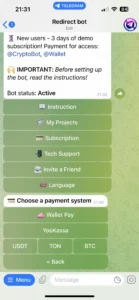
This section contains information about the current status of your subscription to the bot.
For new subscribers, there is a free demo version of the subscription for 3 days. The demo version includes all options of the “Standard” package.
After the expiration date, you can extend the subscription for the selected period: 1 month, 6 months, or 12 months. The cost of packages is indicated in the “Subscription” section.
You can pay for the subscription in rubles using MIR, Visa, Mastercard cards. Through the YooMoney payment gateway.
If you have a card in another currency, you can top up via the built-in Telegram WALLET.
Payment with cryptocurrency BTC, USDT, TON is also possible through the WALLET and CRYPTOBOT applications.
IMPORTANT: If the user does not renew the subscription, all data of their projects will be automatically deleted after 6 days. To prevent this, renew your subscription in a timely manner, or better yet, in advance.
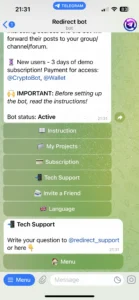
The Technical Support section is designed to provide assistance and answers to users’ questions. Our team strives to respond promptly to requests and provide high-quality support. You can ask your question by sending a message to the bot and wait for a response from our technical support. You can also write directly to the technical support service operator under the contract @redirect_support
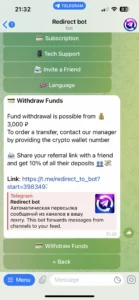
Our service allows you to earn together with friends through our affiliate program. The “Invite a Friend” button gives you the opportunity to use the referral system. In the “Invite a Friend” section -> “Instructions,” you will find your unique link for inviting friends. You can share this link with other users, and if any of them make a subscription payment, you will receive a payout equal to 10% of that person’s payment.
The best part of this system is that you will continue to receive 10% of all subsequent payments made by that person in the future. This means that the referral system not only provides you with passive income but also ongoing benefits from using this bot.

The “Language” section allows you to select your preferred interface language in the messenger: Russian or English. In the near future, we plan to add support for other languages to ensure convenience for all users of the bot.
MY PROJECTS
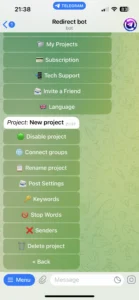
The “🟢 Project enabled” button allows you to enable or disable the project’s operation. When pressed, the project starts working, and if the button reads “🔴 Project disabled”, it means the project is inactive and message redirection in Telegram is disabled. This feature provides a convenient way to temporarily pause the project without the need for deletion.
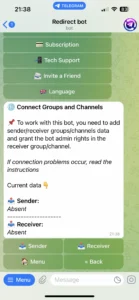

In the “Group Connection” section, you can add only one sender and one receiver. To add a sender, click on the “Sender” button and enter the ID, @username, or link to the group from which the data will be sent. After successfully adding, the information will be displayed in the corresponding field.
To connect a receiver, you must click on the receiver and select the desired receiver format (group/channel or forum). It is important to remember that you must be an administrator of the connected chat. After selecting the desired receiver, the Bot will suggest making it a group administrator – agree and click “Assign bot as administrator”. Upon successful connection, a message will appear stating that the project has been successfully connected.
Important information:
- If you are adding a forum-type receiver, after the suggestion to make the bot an administrator, you must send the bot a link to the forum’s mini-chat (or its identifier), where the messages will be forwarded.
- When reconnecting the same receiver in different projects, you need to select it from the list of already connected groups/channels.
- Connecting channels as a receiver. If the “+ Channel” button is inactive, you can select the desired channel from the “+ Group” button. If unsuccessful, try doing the same on the desktop version of the Telegram program.
This function allows you to set your own name for the project to make it easier to navigate through the list of projects. By default, projects are created with the name “Untitled,” but you can choose any convenient designation for each project.
When you click the “Rename Project” button, a form will open where you can enter a new name for the selected project. Simply enter the desired name and save the changes. Now your project will have a new designation, which will be displayed in the list of projects for convenience and better identification.
This name will be displayed to the recipient as a link to the sender. (This option can be disabled in the “Post Settings” section)


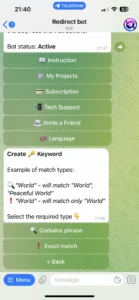
In this section, you can specify a list of keywords to filter messages. You can add up to 10 keywords. You can delete a keyword by double-clicking on it.
Important: To operate the project, it is required to enter at least one keyword.
Keyword processing occurs in the following formats:
🔍 Phrase Match: Will trigger if the message contains the keyword.
❗ Exact Match: Will trigger only with an exact match to the keyword.
Example of matching:
🔍 “World” – will trigger on “World”, “Peaceful”
❗ “World” – will trigger only on “World”
Now you can control who you receive messages from using the “🗣 Message Authors” button. Add users to the list by specifying their username, ID, first name, or first and last name, and messages will only be forwarded from these authors. This is a convenient and effective way to filter important messages!
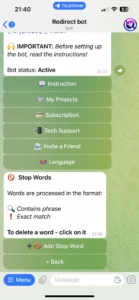
The “Stop words“ section works similarly to the “Keywords” section, but is used to exclude certain words or phrases from sending messages. You can add up to 100 stop words and also delete a stop word by simply clicking on it.
Thus, the Stopwords button allows you to exclude certain words or phrases from sending messages to create a cleaner and more relevant feed in the recipient’s group.
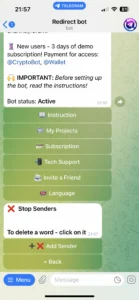
“Now you can control message senders using the “❌ Senders” button. Add message sender users to the list of blocked users by specifying their username, id, first name, or first name and second name, and you will no longer receive messages from them. This is a convenient and efficient control tool!”
Designed to remove a project from your list of projects. To delete a project, you need to press the button twice.
The first press of the “Delete Project” button serves as a warning to prevent accidental deletion of the project. When you first press the button, you will be shown a warning confirming your intention to delete the project.
If you still wish to delete the project, you need to press the “Delete Project” button again. At this point, the project will be permanently removed from your list of projects.
SETTING UP MESSAGES

In this section, choose which options to turn off or leave on, thus modifying the text. When creating a project, all parameters are enabled by default.
In other words, in the forwarded message, you can customize the visual appearance of the post to include these components.
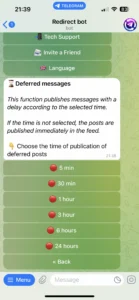
Setting Up Message Publication Delay
In this section, you can configure a delay for the publication of forwarded messages.
Option A: Standard Connection (via redirect bot):
- Messages are sent through the redirect bot.
- If a delay is enabled, messages are stored in the redirect bot’s buffer for the selected number of hours.
- After the set time has passed, the messages are automatically published in the recipient’s chat.
Option B: Connection via your Telegram account:
- Messages are forwarded directly by your Telegram account.
- If a publication delay is enabled, messages are saved in the “Scheduled Send” section of the recipient’s chat.
- You can edit these messages before they are published, which is convenient for making changes.
To disable the delay, switch all toggles to the red position.
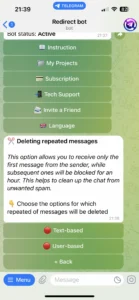
Opens a subsection where you can enable or disable options for removing duplicate messages by text and sender. These features help maintain a cleaner feed in the recipient group by removing duplicate messages from the selected sender group.
“Remove by text” is enabled: If two messages have the same text, only the first one will be displayed in the recipient group, and the second one will be automatically deleted. This helps avoid repetitions and ensures a more orderly feed.
However, there are cases when a user slightly modifies a message and sends it again to the sender group. In such situations, the text filter will not work. Therefore, you can enable the “Remove by user” option. Then, if one user sends multiple messages within one hour, only the first message will be displayed in the recipient group, and the rest will be automatically deleted.
Thus, options for auto-deletion by text and username help maintain the cleanliness of the feed and prevent message duplication, ensuring a more convenient and organized interaction with the Redirect Bot.
This function allows replacing or deleting words or phrases from forwarded messages. You can enter values of up to 100 characters.
Example: The word “black” will be replaced with “white” or deleted depending on your settings.
It’s important to remember that the preservation and functioning of keys occur in exact correspondence.
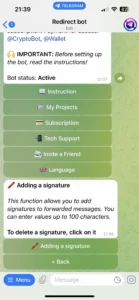
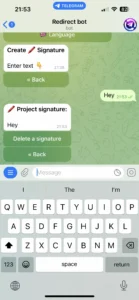
Each project can be connected to 1 signature. Here you can specify text or a link to your group/personal profile. This information will be automatically attached to all forwarded posts.
Each project can include one button with a link. The link can lead to a website, a Telegram bot, a channel, or a user profile. When forwarding posts, existing buttons will be removed and replaced with the one added to the project.
⚠️ This feature works only when sending posts via Redirect Bot. Buttons are not added when using a personal Telegram account, as only bots can send posts with buttons in Telegram.
DIRECT CONNECTION
Theory:
What is a Userbot?
A Userbot is a program that uses a regular Telegram account as an automated user. The Userbot acts like a standard account but is controlled by code that automates various tasks.
Redirect Bot automates the forwarding of messages from one chat to another. It works with userbots (system accounts) that are pre-connected or with user accounts that are connected during usage.
In the standard configuration, message forwarding works as follows:
- The administrator’s system account (Userbot) joins chat A (sender).
- The Redirect Bot joins chat B (receiver).
- The Userbot forwards messages to the Redirect Bot, which posts them in the receiver’s chat.
This method is convenient for typical scenarios but has limitations, such as when forwarding messages from private chats, closed channels, or third-party bots. In such cases, a direct Telegram account connection is required.
A direct connection allows you to use your personal Telegram account instead of the Redirect Bot’s system account. This is useful in the following situations:
- Forwarding messages from private chats.
- Working with closed channels that only your account has access to.
- Forwarding messages from a third-party bot.
- Forwarding messages from channels with copy restrictions.
How it works:
- The user joins the necessary chats/channels/forums through their personal account.
- Then, in the Redirect Bot, selects these chats as the sender and receiver.
- Messages are forwarded under the control of the Redirect Bot using the user’s personal account.
- Go to: my.telegram.org.
- Enter your phone number and the confirmation code from Telegram.
- On the next page, create an application:
- Name (App Title):
userbot123. - Short Name:
userbot.
- Name (App Title):
- Click
Create Application. - Save the
API IDandAPI Hash. ClickSave Changes. - Enter these details in the Redirect Bot under the “Account Connection” section.
The Redirect Bot will now operate using your Telegram account, ensuring maximum privacy. The connected account is used exclusively for your subscription.
Important: Telegram sometimes blocks accounts based on its own algorithms. We are not responsible for such blocks. It is recommended to use accounts that you can afford to lose. Please note that if an account is blocked, all associated data, including wallet accounts, will also be lost.
If you encounter an error, such as an incorrect code when entering confirmation details, it’s best to try again in an hour or from a different device. Frequent failed attempts may result in the account being blocked by Telegram. In such cases, it is advisable to use third-party accounts that you can either acquire or find on your own.
CHAT GPT
Chat GPT in Redirect Bot
Chat GPT is a powerful tool capable of translating or paraphrasing text, as well as creating images based on text. It helps automate the processing of forwarded messages and improves content quality.
Chat GPT Capabilities:
- Text Translation: Automatically translates messages into various languages.
- Text Paraphrasing: Changes phrasing to improve clarity and style.
- Image Creation: Generates images based on text descriptions.
- Subscription:
DEMO or PRO subscription.
- GPT API Key:
Entering the API key into the Redirect Bot. Path: Main menu – Accounts – Chat GPT – Add key
- Project Setup:
Configuring conditions (prompts) for text processing or image creation in the project settings. Path: Main menu – My Projects – Project – Message Settings – CHAT GPT – Add condition (prompt)
After integrating Chat GPT, your posts will be automatically processed and transformed in a short time, improving audience interaction
Main Steps:
- Register on OpenAI.
- Create a virtual number (if your number is not accepted).
- Create an API key.
- Pay for the plan.
Create a virtual card (if your card is not accepted).
Detailed Instructions:
Registration on OpenAI:
- Go to the OpenAI registration page and sign up.
- It is recommended to use a Gmail account.
- During the registration process, you will need to verify your phone number. If your number (e.g., from Russia or Belarus) is not accepted, proceed to the next step.
Creating a Virtual Number:
Go to sms-activate.io and register.
- Click the “Register” button and fill in the required fields.
- Confirm your registration through the link in the email sent to your inbox.
Perform these steps on the website or in their Telegram bot (we will consider the example using the Telegram bot).
Registration and Account Top-Up:
- Follow the bot instructions to register.
- Click the “Open application” button in the bot menu.
- Select the “Top up balance” option. The minimum top-up amount is 300 rubles.
- Top up your balance using any convenient method.
Creating a Virtual Number:
- Select a country, for example, Kazakhstan.
- In the services menu, search for “OpenAI”.
- Click “Buy” and get the number.
- Copy this number and go to the OpenAI website.
Creating an API Key:
- Return to the OpenAI website, start the number verification process, select the country, and paste the received number.
- Wait for the SMS code in the Telegram bot, enter it on the website, and continue the process.
- Name your key and click “Create secret key”.
- Copy the received API key and save it in the Redirect Bot in the Accounts section.
Paying for the Plan:
- Go to the Billing tab on the OpenAI platform.
- Click “Add payment details”, select “Individual”, and enter your card details.
- The minimum amount to start is $5.
- Note: Text processing is inexpensive, but image creation can be more expensive. Use the services wisely.
Creating a Virtual Card (if your card is not accepted):
- Go to cashinout.online and register.
- Top up your balance (minimum $30), and complete the verification process.
- Return to the menu, select the top-up amount (in rubles), and create a virtual card.
- Note down the card details and use them for payment on the OpenAI platform.
Now you have an API key that you can use in the Redirect Bot for automating message processing and creating images with Chat GPT
THE REDIRECT IS NOT WORKING | WHAT SHOULD I DO?
- Read the instructions in full.
- Check the status of the bot in the main menu. If your status is INACTIVE, it means that your subscription has expired and you need to renew it. Then check the work of the bot.
- Check the CONNECTING GROUPS section in the project, the sender and recipient should be specified there. If there are none, reconnect. It is important to specify the sender and recipient links correctly.
Be sure to check in advance whether the sender has a captcha check for new users. If there is one, then write about it in advance to tech support for the captcha to be passed by tech support staff. - It is important to know that when the sender connects, it is not the Redirect Bot itself that enters into it, but the yerbot (an ordinary third-party telegram account), it is through it that information is transmitted, therefore such an account cannot be deleted or blacklisted.
- Redirect Port only works with channels/groups/forums, it cannot receive and send information to/from other bots. To solve this problem, you can create a personal group where a third-party telegram bot will send posts, and this group can already be added to the “senders” of the redirect bot project and then broadcast information to other groups and channels.
- If the “+Channel” button is inactive when adding a recipient, then you can add a channel through the “+Group” button. If there is no desired channel, then you can repeat these actions, but from another device, for example, a Desktop or an Android version of Telegram.
- If an unsuccessful attempt is made to add a recipient through the control buttons in the project, you can return to the group/channel itself and add a Redirect Bot to the administrators, giving it administrator rights, save the changes and you will see that the project has connected to your group/channel.
- Check for KEYWORDS, the redirect will not work without them.
- Check the DELAYED SENDING subsection in the MESSAGE SETTINGS section. If the option to send delayed messages is enabled there, then the redirect will also work with a delay.
- If this information does not help, try to create the project again and make the necessary settings. If you encounter a problem again, contact our technical support after making a video recording of the screen with the project settings.
SENDING LIMIT
In Telegram, there are restrictions on the frequency at which a bot can post messages in a chat. These limits must be observed to avoid blocks from Telegram and to prevent system overload due to excessive posting. This guide will explain how to properly use our bot to avoid such issues.
Message Frequency Limits
Message frequency in group chats:
– Up to 20 messages with a 1-second interval.
Importance of Adhering to Limits
To avoid blocks from Telegram and subsequent sanctions, we need to limit the frequency of our bot’s posts. Excessive posting can lead to the following consequences:
– If you connect multiple sender chats to one recipient group and all posts are created very quickly (e.g., 20 posts per second), the bot will receive a warning from Telegram.
– After a warning from Telegram, our bot will automatically suspend message forwarding.
How to Avoid Blocks
1. Moderate Your Posts:
– Use the bot sparingly and avoid sending a large number of messages in a short period.
– Try to distribute posts among different recipient chats.
2. Avoid Overloaded Sender Chats:
– Do not connect to chats where numerous posts are published in short intervals.
3. Monitor Bot Warnings:
– If the bot receives a warning from Telegram, message forwarding in all projects with the recipient chat ID will be blocked for 1 minute initially, then 5 minutes, 30 minutes, and eventually 3 hours.
– If these limits are ignored for a prolonged period, projects with the chat ID in question will be deleted.
Recommendations
– Manage the process yourself, ensuring the bot is not overloaded.
– Avoid overloaded sender chats.
– Do not post all information in one recipient chat.
By following these recommendations, you can effectively use our Telegram bot without the risk of blocks and system overload.